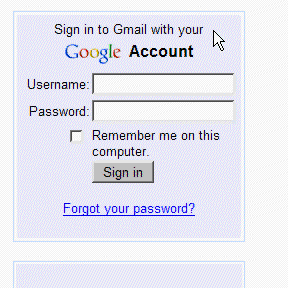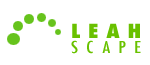PasswordMaker Help Manual
Getting Started
When you go to a site which requires a password, PASSWORDMAKER, depending on the settings, will either auto populate the password field, let you right click on the password field and give you the selection PasswordMaker in the context menu. Then, depending on whether PASSWORDMAKER
knows your master password, or not, it will prompt you for your master password and populate the password box on the site, or just populate the password box on the site.Again, depending on your settings, the password populated in to the password field of the site will either be an account specific, or a default password.
After PASSWORDMAKER has been installed, you should decide whether you wish to log in to your online account, be it a bank account, a subscription type service, with an account / URL specific password, or a default password. The account specific password will be set up with a URL, so that PASSWORDMSAKER knows to use those specific settings for the site with the URL set up.
Of course, PASSWORDMAKER can not and will not know your site specific password, unless you change the password of the site or service to the password generated by PASSWORDMAKER. You do this by logging in to the site in question and select to change the password on that site. Typically, you will supply your old password and then a new password, which you will the have to enter again to confirm the new password.
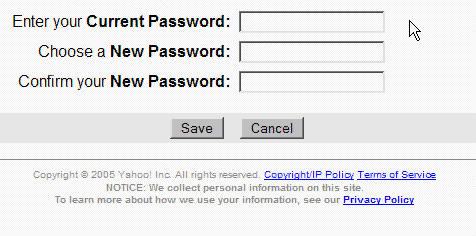 The old password, of course, is the one which you are currently
using to log in to the site. To enter and to confirm the new password, you'll right click on the new password box and select PasswordMaker from the context menu and PASSWORDMAKER will paste the new password into these boxes. Then, once you submit the chages, you are ready to start
using PASSWORDMAKER to log into the site.
The old password, of course, is the one which you are currently
using to log in to the site. To enter and to confirm the new password, you'll right click on the new password box and select PasswordMaker from the context menu and PASSWORDMAKER will paste the new password into these boxes. Then, once you submit the chages, you are ready to start
using PASSWORDMAKER to log into the site.
How to use PASSWORDMAKER
When you visit a site which requires a password, just enter your Username and right click on the password box and select PasswordMaker, to fill in your password, which is determined by your settings. Then, when you click on the login button, you will be logged into the site, as shown below.