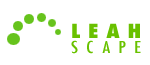PasswordMaker Help Manual
Basic Options
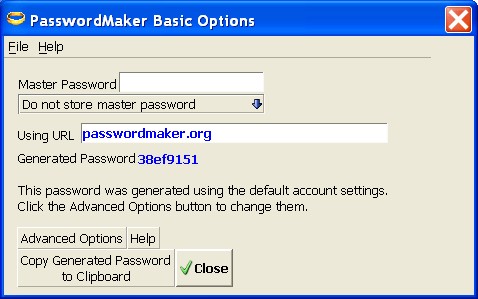
Here we describe the textboxes and buttons on the Basic Options dialog.
At the top left you will see a menu bar. Click here to learn about it.

Master Password
Your ONE "password to rule them all". This password, when combined with a URL, hash algorithm, optional l33t-speak, username, and counter, is used to generate unique, site-specific passwords, as explained in the introducton.

Master Password Storage Options
There are three options from which to choose:
-
Do not store master password the master password is not stored anywhere at any time (memory or disk). This is the most secure option, but also the least convenient because you are prompted to enter the master password everytime a password is generated.

-
Store master password in memory (encrypted) the master password is stored in the browser's memory but not on disk. This option provides a reasonable trade-off between security and convenience. You won't be prompted to enter the master password again until all browser instances have closed (disposing memory contents), and the browser is re-opened. The master password is encrypted in memory so that if it's written to disk by the operating system as part of a swap file/paging file, it can't easily be decrypted.
To erase the master password from memory, select the do not store master password option, or simply clear the master password field.
-
Store master password on disk and in memory (encrypted) the master password is stored encrypted on the local hard drive and in memory. This option is the least secure but the most convenient. You won't ever be prompted to enter the master password when using this option. Note: although the encryption used to store the master password is strong, the encryption/decryption key is also stored on your local hard drive. This makes decryption of the master password relatively simple. You should not use this option unless either (a) you are the only person with access to the hard drive, or (b) you are comfortable with the master password possibly being decrypted by others.
To erase the master password and encryption key from disk and memory, select the do not store master password option, or simply clear the master password field.
Using URL
This shows which URL is being used to generate the password.

Genereated Password
Shows the generated password. It'll be shown as plain test, or encrypted depending on your setting.

Advanced Options
Clicking this button opems the Advanced Options dialog, explained here.

Help
This button displays the help page.

Copy Generated Password to Clipboard
This button copies the generated password to the clipboard where it remains for the amount of time specified amount
in the Advanced Options dialog (10 seconds by default).

Close
This button closes the current dialog.