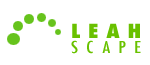PasswordMaker Help Manual
Advanced Options
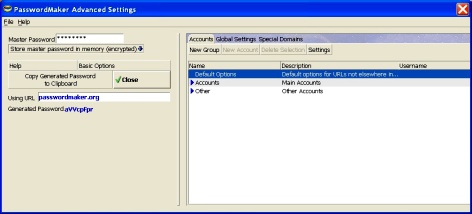
This interface is divided into two sections:
The left section is identical to the Basic Options dialog.
The right section has the following three tabs:
- The Accounts Tab


When the Accounts tab is selected, there are four buttons directly beneath the tabs.
Initially, the only entry shown in the Name column is the Default Options account.
The only two buttons that are activated/clickable are the New Group and the Settings buttons.
New Group
This button is used to set up a new group -- a container for accounts. When clicked, a dialog is displayed asking for the Folder/Group Name
and description. Upon completion of this dialog, the newly-created folder is displayed in the Account Settings dialog along with its description (if one was supplied).
New Account
When a group is selected, the New Account button is activated/clickable. This button allows you to define custom password-generation settingss for specific URLs
that should be handled differently than all other ("default") URLs.
When the button is pressed, a New Account entry is created and the Account-Specific Settings dialog is displayed.
Delete Selection
As the name indicates, this button deletse the selected account or the selected group. Use caution here, however. If a group is deleted, all the accounts within that group are also deleted.
You are prompted for confirmation before anything is deleted.
When the Settings button is pressed or an account is double-clicked, the PasswordMaker Account-Specific Settings dialog
is displayed. This dialog allows you to define custom password-generation settings for the selected account; for example, how long the password should be for
your email account at gmail.com.
Here you'll settings which apply to all of PasswordMaker. Currently, there are three checkboxes and one drop-down:

-
Mask Generated Password. When checked, generated passwords are masked with asterisks so that they are not legible to the casual observer.

-
Auto-clear clipbord n seconds after copying it there. This security feature prevents you from having to remember to clear the clipboard of generated passwords.
If checked, the clipboard is automatically cleared n seconds after pressing the Copy to Clipboard button, where n
is the value entered in the associated input field. However, before clearing the clipboard, PasswordMaker checks that nothing else has been copied there
since the generated password. If something has been copied there since then, the clipboard contents are not cleared. This prevents other data in
the clipboard from being overwritten.

-
Hide Master Password Field (number of asterisks) This option causes the master password box to be completely concealed,
thereby disabling the casual observer to determine the password length by counting asterisks.


- Off, which means that pressing this shortcut has no effect.
- Populate all Password Fields, which means that all Password fields will be populated when ALT-' is pressed.
- Populate only password fields that are empty, which causes PasswordMaker to populate only empty password fields when ALT-' is pressed.
- Clear all password fields, which causes PasswordMaker to clear all the password boxes on a web page when ALT-' is pressed.
- The Special Domains Tab


Some domains mandate the use of subdomains. The most common examples of this are ccTLDs (country code top-level domains), such as .uk. A domain in .uk never exists without a SLD (second-level domain), such as .co.uk.
Some domains even require third-level domains; for example, government departments in Australia must include a regional subdomain (e.g., .nsw for New South Wales) followed by .gov.au. In other words, government departments in New South Wales, Australia, must be in the .nsw.gov.au domain.
Finally, some countries issue domain names in both their ccTLD and in SLDs. Japan is an example: their ccTLD is .jp. They issue domains in both .jp and .co.jp. (see http://jprs.jp and http://jprs.co.jp).
With the myriad possibilities for required subdomains, PasswordMaker can't account for them all. It includes some common ones -- the list of which grows from release to release (the default list). However, you are free to add/remove your own using the Special Domains Dialog. Your customizations to the special domains list are exported when using the Export Preferences feature, and imported when using the Import Preferences feature (providing the file being imported contains special domains). In this way, you can easily transfer customized lists to other PasswordMaker installations.
Some domains even require third-level domains; for example, government departments in Australia must include a regional subdomain (e.g., .nsw for New South Wales) followed by .gov.au. In other words, government departments in New South Wales, Australia, must be in the .nsw.gov.au domain.
Finally, some countries issue domain names in both their ccTLD and in SLDs. Japan is an example: their ccTLD is .jp. They issue domains in both .jp and .co.jp. (see http://jprs.jp and http://jprs.co.jp).
With the myriad possibilities for required subdomains, PasswordMaker can't account for them all. It includes some common ones -- the list of which grows from release to release (the default list). However, you are free to add/remove your own using the Special Domains Dialog. Your customizations to the special domains list are exported when using the Export Preferences feature, and imported when using the Import Preferences feature (providing the file being imported contains special domains). In this way, you can easily transfer customized lists to other PasswordMaker installations.